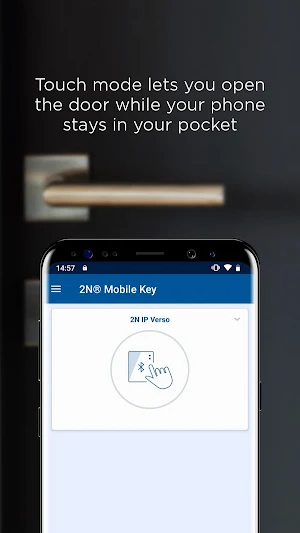
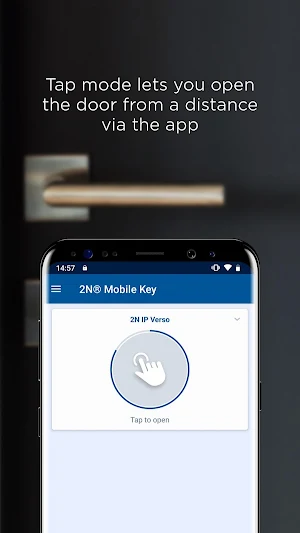
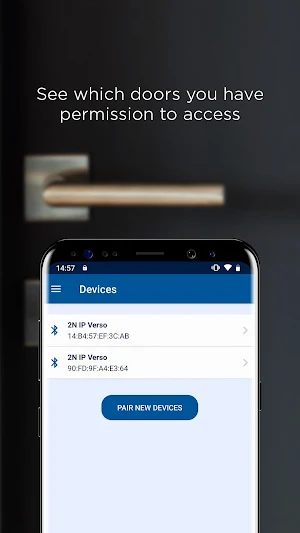
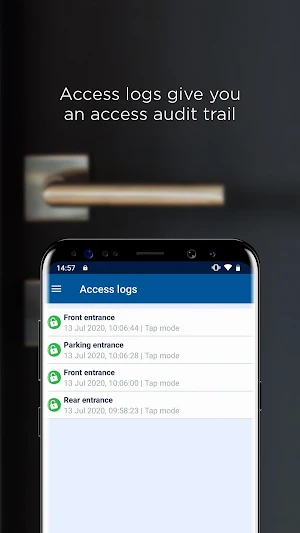
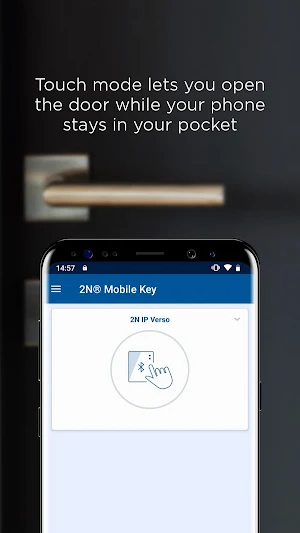
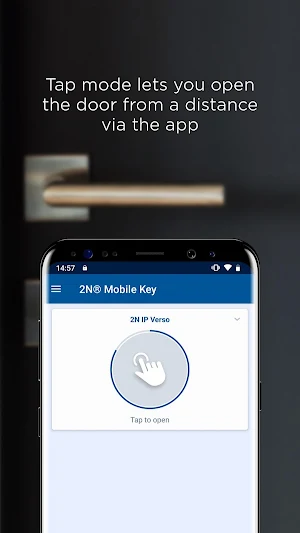
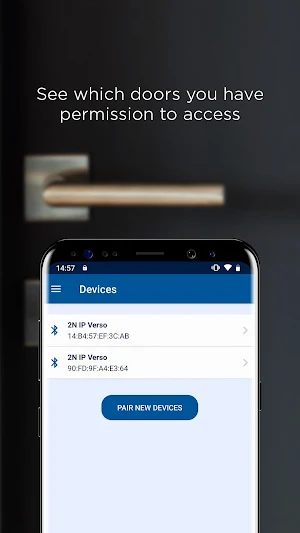
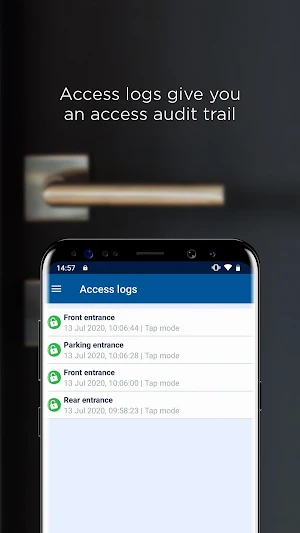
Mobile Key from 2N empowers you with the ability use your mobile phone as your access credential and the key to your doors. Harness the versatility of Bluetooth technology and the strength of AES encryption over our proprietary channel to ensure maximum convenience without compromising on security. Benefit from the option of NFC door unlocking too, if your phone and 2N reader supports it.
Used in combination with an appropriate 2N® IP Intercoms or Access Units, Mobile Key offers a robust and reliable keyless access solution. Generate or remove credentials remotely, allowing you instant control and easy management of access.
Operation modes include:
‘Touch mode’, which lets you open the door without removing your phone from your pocket or bag, simply by touching the reader. Enjoy a seamless and convenient access experience even if your hands are full.
‘Tap-in-app mode’, which allows you to trigger door opening form a greater distance by tapping the button in the app. Perfect for car park or garage access.
Other features include:
• Unlimited free credentials
• Vibration feedback
• AES encryption
• Time limited access
• Home screen widget
• NFC door unlock option
Setup Instructions:
• Download and install the app
• Choose whether you wish to use Bluetooth only, Bluetooth & NFC or NFC only in the app
• Choose the authentication mode (‘Tapin-app’ or ‘Touch’) in your Bluetooth enabled 2N® IP Intercom or Access Unit. Add a new user to its directory and generate a pairing PIN code
• If you wish to use NFC then ensure that NFC is selected in your NFC enabled 2N® IP Intercom or Access Unit (you will need to install an NFC license to the 2N device)
• Start pairing mode in the app and select the device you wish to pair (you must be within range of the device. For ‘Touch’ mode you must touch the device for it to become visible in the app)
• Enter the pairing PIN code when prompted
• After successful pairing, you may now enter the door with the app
A simple and safe offline password manager that enables you to store...
AltoPass is a free password and credential manager with a focus on...
★ The elegant, light and professional App Lock - Smart AppLock ★--...
No subscription fee! Now includes updated Biometric features, allowing a wallet to...
DroidPass password manager remembers all your passwords for you. This app saves...
AppLock is an Android lock app by password to protect your privacy,...
Frequently Asked Questions(FAQ)


Created with AppPage.net
Similar Apps - visible in preview.